Startup & Setup of the Microsoft 3.01& 3.02
Browser ![]()
You should be ONLINE before you use this page to adjust the browser settings.
YOU MAY PRINT THIS PAGE FOR FUTURE REFERENCE
1. Left Double click the MS Internet Explorer 3.1 Icon ![]() on the Desktop
on the Desktop
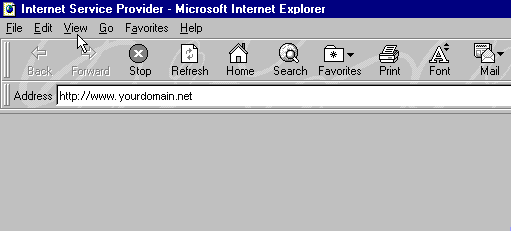
2.Wait for the browser to fully open: In the ADDRESS window type in: http://www.yourdomain.net/ Then press ENTER on your keyboard. If the Microsoft or any other site tries to open in the gray area of the Browser, wait until it is finished loading before you type in the address to us.
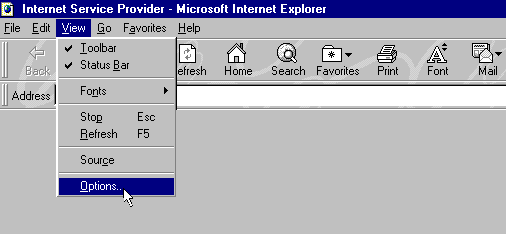
3. Click VIEW Then click INTERNET OPTIONS.
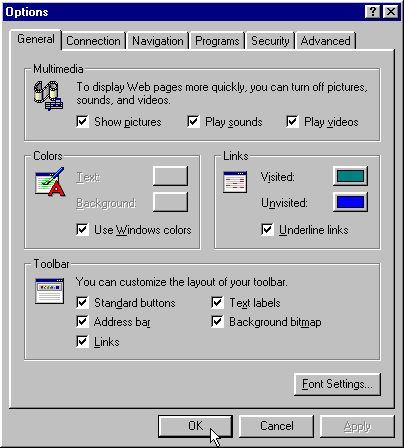
4. Click the GENERAL TAB then make sure all the other settings are as
indicated above.
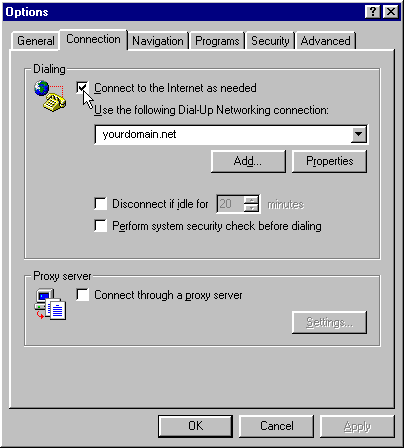
5. Click the CONNECTION tab.
6. Select "Connect to the Internet as needed" check box. Select yourdomain.net as your dial-up connection. Set the other options as indicated above. Click the "PROPERTIES" button.
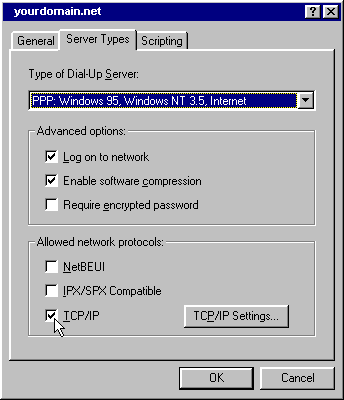
Click the "SERVER TYPES" Tab. Make sure your settings are as you see them above, then click the TCP/IP SETINGS button
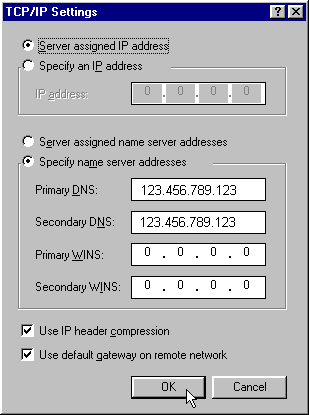
Make sure the settings are as you see them above ( use the DNS numbers given to you by tech support - these are EXAMPLE NUMBERS only and will NOT work.). Click OK
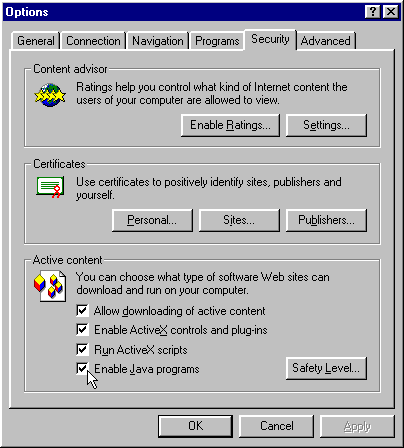
7. Click the SECURITY tab. The default settings above are usually
fine..
If you wish to also set the Content advisor to restrict users access to
undesirable content, you can do it here.. Remember the
password you use.
Without it you will not be able to disable the Content Advisor without re-formating
your hard drive.
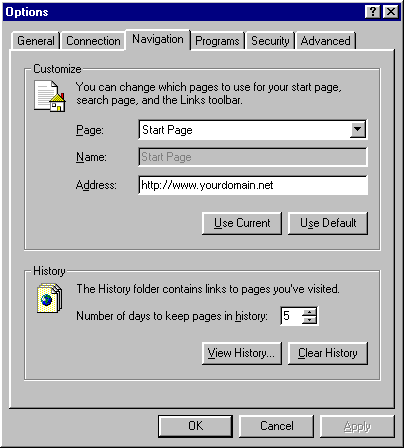
9. Click the NAVIGATION tab. Click the "USE CURRENT" button to set us as your home page.
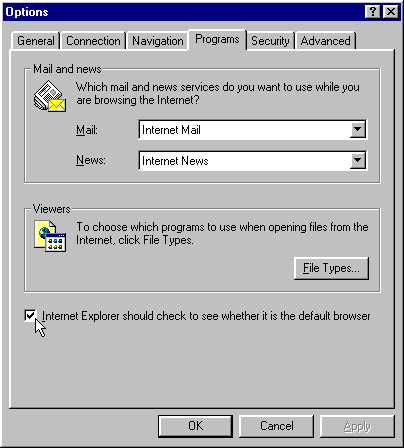
10. Click the PROGRAMS tab. Select INTERNET MAIL & INTERNET NEWS as your Mail and News programs. All other settings can be as you see them above.
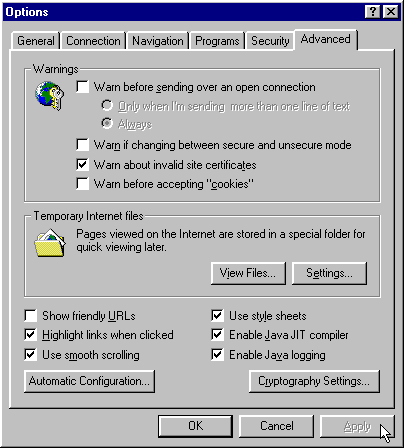
11. Click the ADVANCED TAB . Then click APPLY. Then click OK. Finished