Startup & Setup of the Microsoft 4.01 Browser
![]()
You should be ONLINE before you use this page to adjust the browser settings.
YOU MAY PRINT THIS PAGE FOR FUTURE REFERENCE
1. Left Double click the MS Internet Explorer 4.1 Icon ![]() on the Desktop
on the Desktop
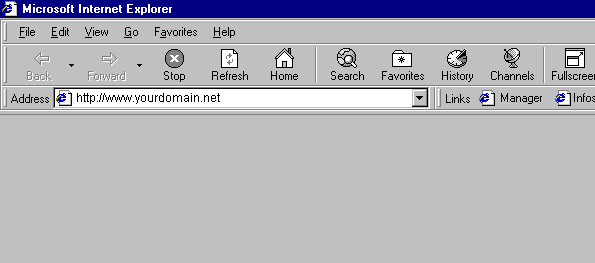
2.Wait for the browser to fully open: In the ADDRESS window type in: http://www.yourdomain.net/ Then press ENTER on your keyboard. If the Microsoft or any other site tries to open in the gray area of the Browser, wait until it is finished loading before you type in the address to yourdomain.net.
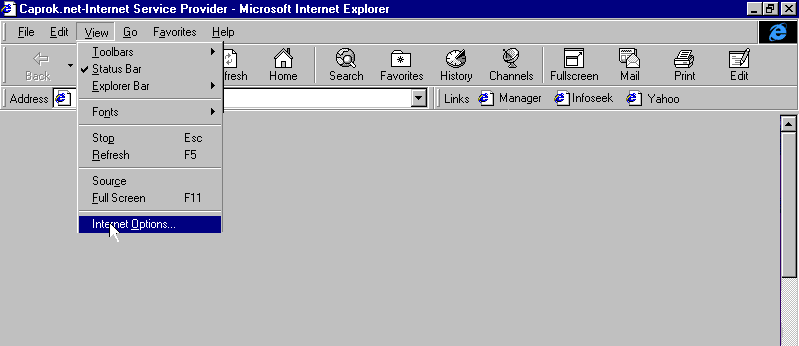
3. Click VIEW Then click INTERNET OPTIONS.
4. Click the GENERAL TAB then click the USE CURRENT button. This sets your home page to yourdomain.net
5. Click the SETTINGS button.
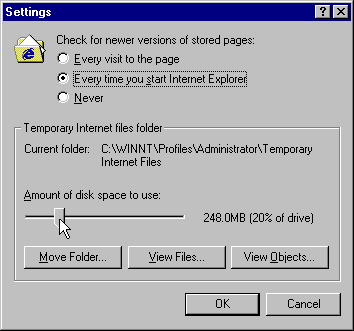
6. Select "Every time you start Internet Explorer" radio button. Then Slide the "AMOUNT OF DISK SPACE TO USE " bar to the right until the 20%. of drive is indicated. Then Click OK.
7. Click the SECURITY tab. The default settings above are usually fine. A medium setting can be bothersome.
8..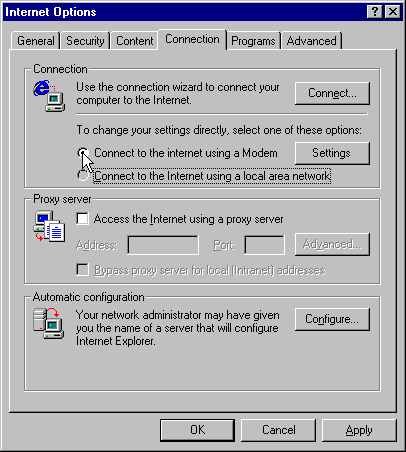
9. Click the CONNECTION tab. Make sure the radio button labeled " CONNECT TO THE INTERNET USING A MODEM" is checked. Make sure that Proxy Server settings are as you see them above. Do not use "Automatic Configuration"
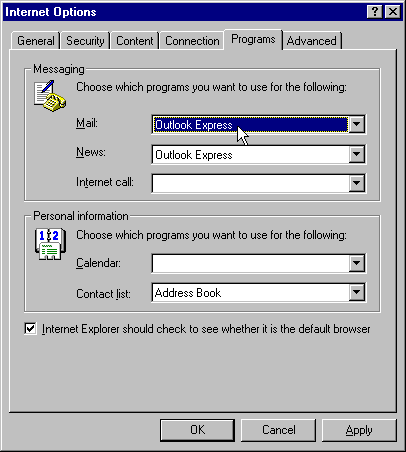
10. Click the PROGRAMS tab. Select OUTLOOK EXPRESS as your Mail and News programs. All other settings can be as you see them above.
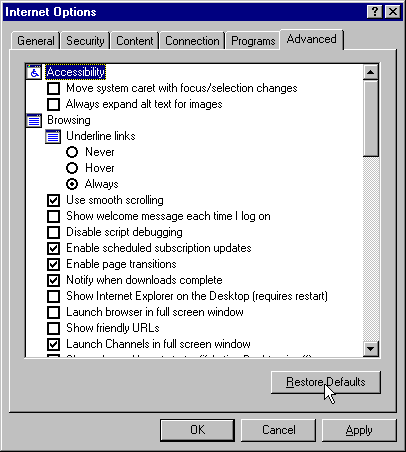
11. Click the RESTORE DEFAULTS button. Then click APPLY. Then click OK.